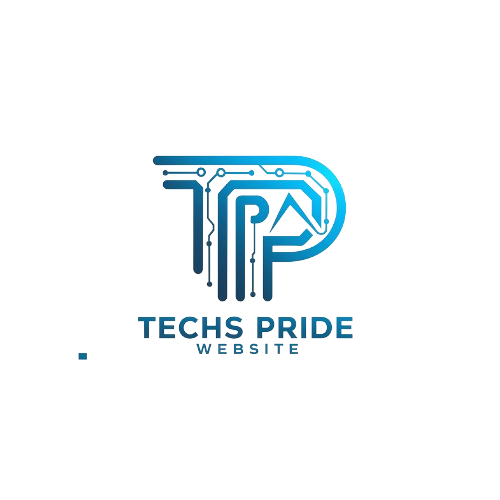PC enthusiasts encounter the challenge of excessive fan noise emanating from their systems disrupting their computing experience.
Engaged in intensive gaming sessions creative work or simply browsing the web the constant hum of fans can be distracting and disruptive. Recognizing this common issue this guide aims to provide comprehensive solutions to make your PC fans quieter ensuring a more pleasant and productive computing environment.
The first step in addressing fan noise is identifying its source within your PC. Fans are essential components responsible for cooling various parts of the system including the CPU GPU and case components. However factors such as dust accumulation improper fan mounting and high fan speeds can contribute to increased noise levels.
What generates noise in your PC
Multiple components within a PC can contribute to the generation of noise affecting the overall user experience. Firstly fans play a significant role in cooling various components such as the CPU GPU and case.
Dust accumulation on fan blades improper mounting or running fans at high speeds can amplify noise levels significantly. Additionally liquid cooling systems while effective at dissipating heat can introduce noise due to pump vibrations airflow turbulence and the operation of radiator fans.
Another common source of noise is coil whine which manifests as a high-pitched noise emanating from electromagnetic coils found in components like GPUs and power supplies. This noise occurs when current flows through the coils causing vibrations that result in audible noise. Coil whine can be particularly noticeable during demanding tasks such as gaming or video rendering.
Like this Post: Why Is Chai Better Than Character Ai?
Preliminary fixes
Preliminary Fixes
Before delving into more advanced solutions several preliminary fixes can help alleviate the noise generated by your PC.
Dust Removal
Begin by cleaning the dust and debris accumulated on your PC components particularly on fan blades heatsinks and radiators. Use compressed air or a soft brush to gently remove dust buildup ensuring optimal airflow and cooling efficiency.
Optimize Airflow
Assess your PC’s airflow configuration and ensure that airflow paths are unobstructed. Arrange cables neatly to prevent them from blocking airflow and consider installing additional case fans or upgrading existing ones to improve ventilation.
Check Fan Curves
Adjust fan curves in your BIOS settings or fan control software to optimize fan speeds based on temperature. Lowering fan speeds when system temperatures are low can help reduce noise levels without compromising cooling performance.
Upgrade Components
Consider upgrading outdated or noisy components such as case fans CPU coolers or GPU coolers with quieter alternatives. Look for fans with features like fluid dynamic bearings and rubber mounting pads for reduced noise generation.
Sound-Dampening Materials
Install sound-dampening materials inside your PC case such as acoustic foam or vibration isolators to absorb and minimize noise transmission. Focus on areas where noise tends to resonate such as side panels and fan mounting points.
How to make your fans quieter
- Custom Fan Profiles: Adjust fan speeds through BIOS settings or fan control software to match system temperatures reducing RPMs during idle or low-load periods.

- Upgrade to Quieter Fans: Replace noisy fans with quieter options featuring advanced bearing designs and lower noise ratings.
- Rubber Mounting Pads: Install rubber or silicone pads between fans and mounting points to absorb vibrations and minimize noise transmission.
- Anti-Vibration Mounts: Secure fans with anti-vibration mounts or screws to isolate them from the case reducing vibration-induced noise.
- Fan Gaskets and Grilles: Use foam or rubber gaskets to seal fan mounting points and consider removing restrictive grilles for better airflow and reduced noise resistance.
- Undervolting: Decrease fan voltage using software or adapters to lower speeds and noise levels while maintaining adequate cooling.
- Regular Maintenance: Clean dust and debris from fan blades and components to prevent buildup that can increase noise levels.
By implementing these strategies you can enjoy a quieter computing environment without sacrificing cooling performance.
How to get rid of coil whine
Coil whine an irritating high-pitched noise emitted by electronic components like coils and transformers can be a nuisance for many users particularly those with sensitive hearing or who demand silence from their devices.
While it does not typically indicate a malfunction it can still detract from the overall user experience. Fortunately there are several strategies to minimize or eliminate coil whine. First adjusting power settings on your device might help as certain configurations can exacerbate the noise.
Ensuring proper grounding and electrical insulation can reduce electromagnetic interference potentially lessening coil whine. In extreme cases replacing the affected component or seeking assistance from a professional technician may be necessary especially if the noise persists despite other efforts.
How to make your storage drives quieter
Reducing the noise emitted by storage drives can significantly enhance the overall tranquility of your computing environment. Firstly opting for solid-state drives (SSDs) over traditional mechanical hard disk drives (HDDs) can drastically decrease noise as SSDs have no moving parts.

However if you must use HDDs, ensuring proper mounting and vibration isolation can mitigate noise transmission. Additionally selecting high-quality drives known for their quiet operation such as those with fluid dynamic bearings or acoustic management features can make a noticeable difference.
Regular maintenance such as defragmenting HDDs and updating firmware can also help optimize performance and reduce noise. Finally employing sound-dampening materials within your computer case or utilizing external enclosures designed for noise reduction can further diminish drive noise providing a more serene computing experience.
Afterword
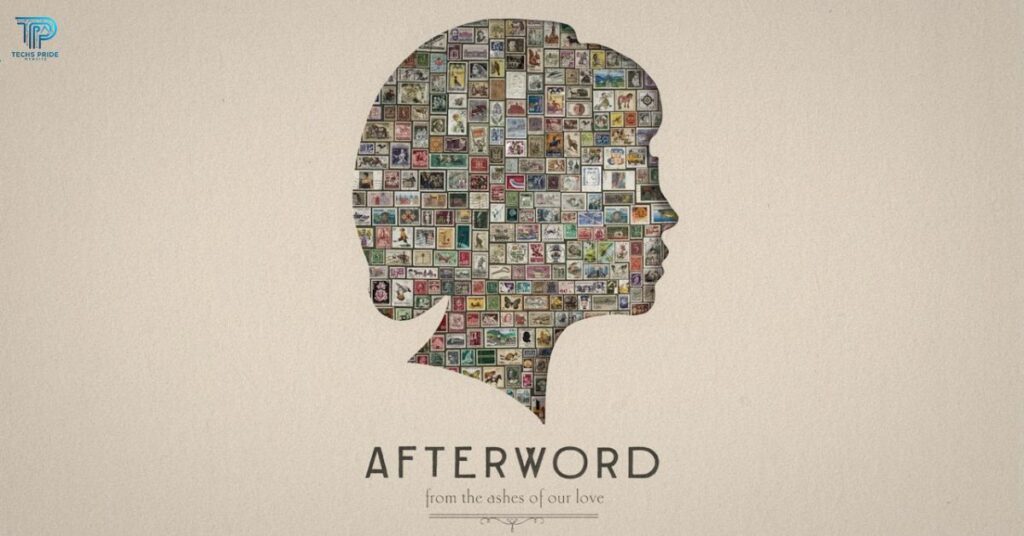
In the pursuit of a quieter computing experience it Is essential to recognize that noise reduction is not merely about convenience but also about fostering a conducive environment for focus and relaxation.
By implementing the strategies outlined above you can not only minimize the audible distractions caused by storage drives but also create a more serene atmosphere conducive to productivity and peace of mind.
Small adjustments can yield significant improvements so do not hesitate to explore different solutions until you find what works best for you. Here is to quieter computing and smoother workflows ahead.
Frequently Asked Question
How can I determine if my PC fans are excessively loud?
Excessive fan noise is often subjective but if you find the noise distracting or significantly louder than usual, it’s likely a cause for concern. You can also use software utilities to monitor fan speeds and compare them to typical operating levels.
What are some common reasons for PC fans being noisy?
Common causes of noisy PC fans include dust accumulation worn bearings improper mounting or simply operating at high speeds due to demanding tasks or inadequate cooling.
What are the main methods for reducing PC fan noise?
Main methods for reducing PC fan noise include cleaning dust from fans and heatsinks installing quieter fans or aftermarket fan controllers optimizing fan curves in BIOS or software, and improving case airflow.
Can I adjust fan speeds to make them quieter and if so how?
fan speeds can typically be adjusted through BIOS settings or using third-party software. Fan speed can be lowered to reduce noise while still maintaining adequate cooling but be cautious not to sacrifice cooling performance excessively.
Are there specific types of fans or brands known for quieter operation?
Yes certain brands offer fans designed for quieter operation, often labeled as silent or low-noise fans. Additionally fans with larger diameters or those utilizing technologies like fluid bearings tend to produce less noise.
Conclusion
Reducing PC fan noise is achievable through various methods that prioritize both cooling performance and quieter operation. By addressing common causes of fan noise such as dust accumulation worn bearings and improper mounting users can significantly diminish unwanted noise levels.
Adjusting fan speeds investing in quieter fan models and optimizing case airflow are effective strategies for creating a more serene computing environment without compromising on cooling efficiency.
Ultimately finding the right balance between cooling performance and noise reduction can lead to a more enjoyable and productive computing experience. Whether through simple maintenance tasks or strategic upgrades taking steps to make PC fans quieter can enhance overall comfort and efficiency in daily use.

I’m a tech writer specializing in explaining complex software and hardware topics clearly. Passionate about making technology accessible through straightforward, engaging writing.